Footer menu items and Sidebar Buttons are managed the same way in WordPress.
Footer & Sidebar Buttons
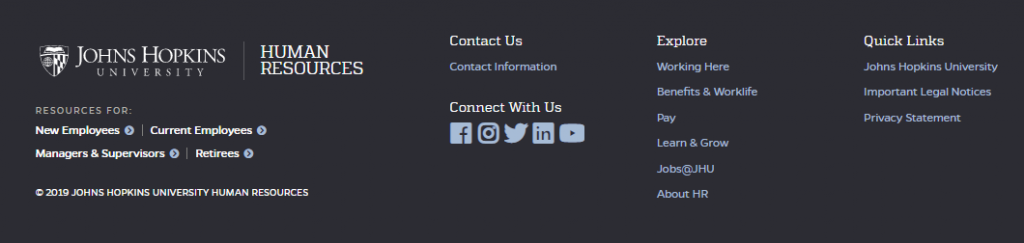
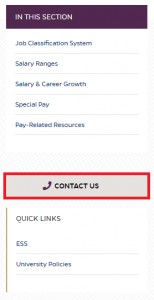
To update a Sidebar Button or Footer link – follow the steps outlined below:
- Log into WordPress
- Select “Appearance” from the left WordPress menu
- Select “Menus” from the list that populates under “Appearance”
- From the “Edit Menus” tab, find the “Select a menu to edit:” section
- From the drop-down, select the menu you would like to modify (see image below for reference)
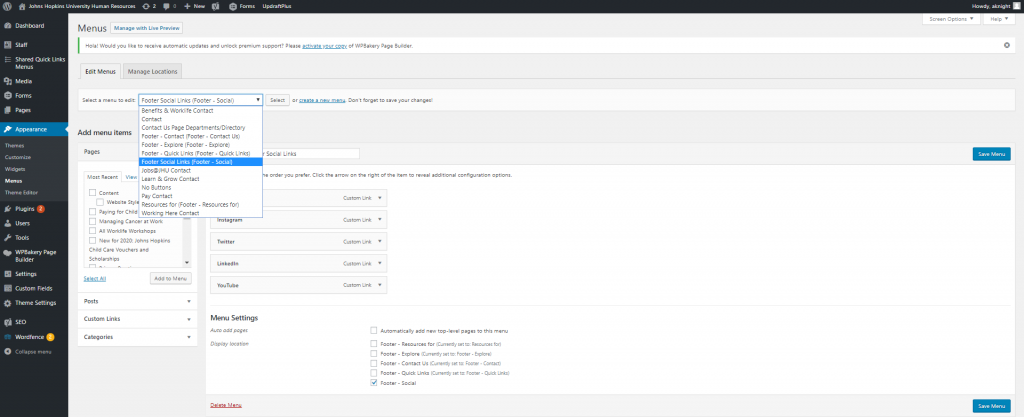
- From the drop-down, select the menu you would like to modify (see image below for reference)
- To add a link, use the “Add menu items” menu found on the left to add links
- Once you’ve selected a page or added a new URL, select the “Add to Menu” button
- Organize your link options by dragging them into the correct order
- To modify a link, select the arrow next to the link title you would like to modify and update accordingly (see image below for reference)
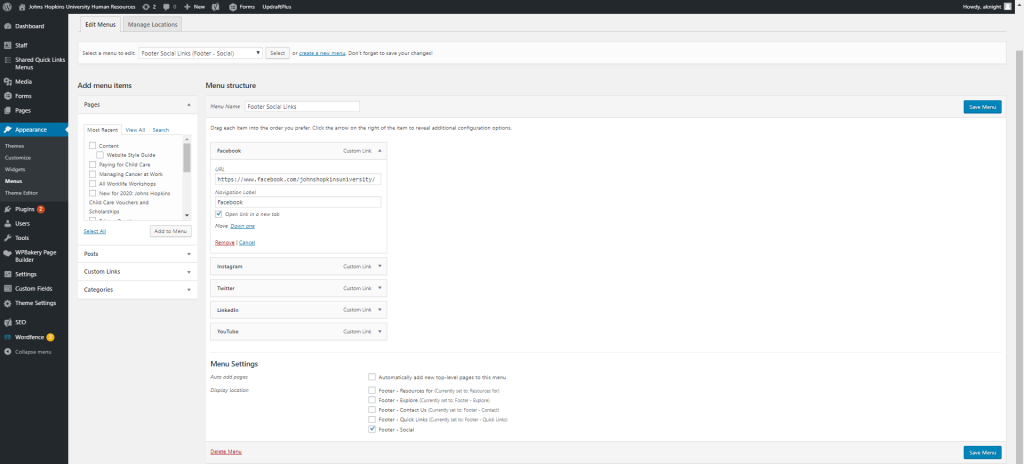
- Select “Save Menu”
- Clear your cache/refresh the site to see menu/button changes